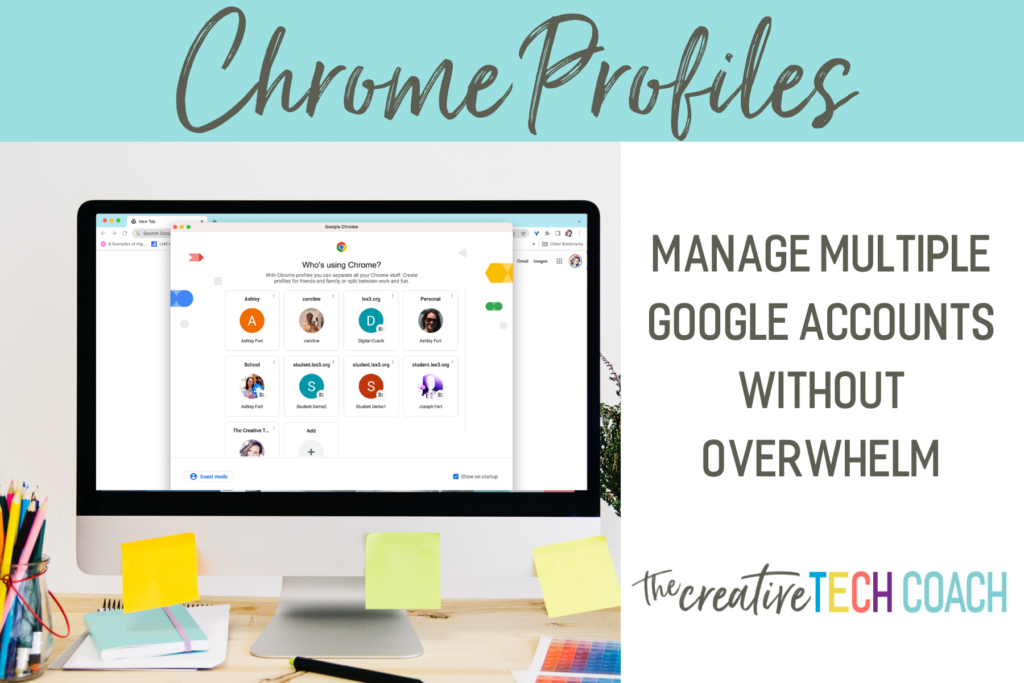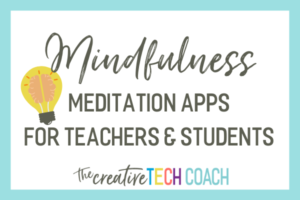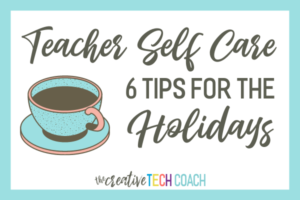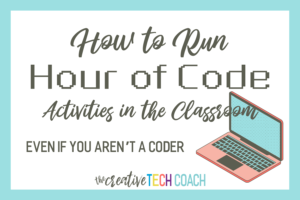As a teacher, you know that juggling your personal and professional life can be challenging. But you’ve got to stay organized and keep your school stuff separate from your personal stuff! Multiple Chrome profiles can help you do just that.
If you are like me, you probably have more than one Google account to help you do that. I personally have 3 Google accounts for myself: school, personal, and business (not to mention the demo student accounts I’ve created to test things out over the years)!
But how do you switch between these accounts without going crazy?! I know what happens . . . you are busy over the weekend checking your personal email, shopping online, planning that family vacation . . . but then you check your school email to try to open the agenda for your meeting next week and it says you don’t have access. It doesn’t make sense! You know you are signed in!
You are probably managing your multiple Google accounts by just using “Add Another Account.” When most of us started managing multiple Google accounts, this is the option we used. However, when we did this, the other account opened in a new tab in the same browser window. This causes problems when you try to open items from your various accounts!
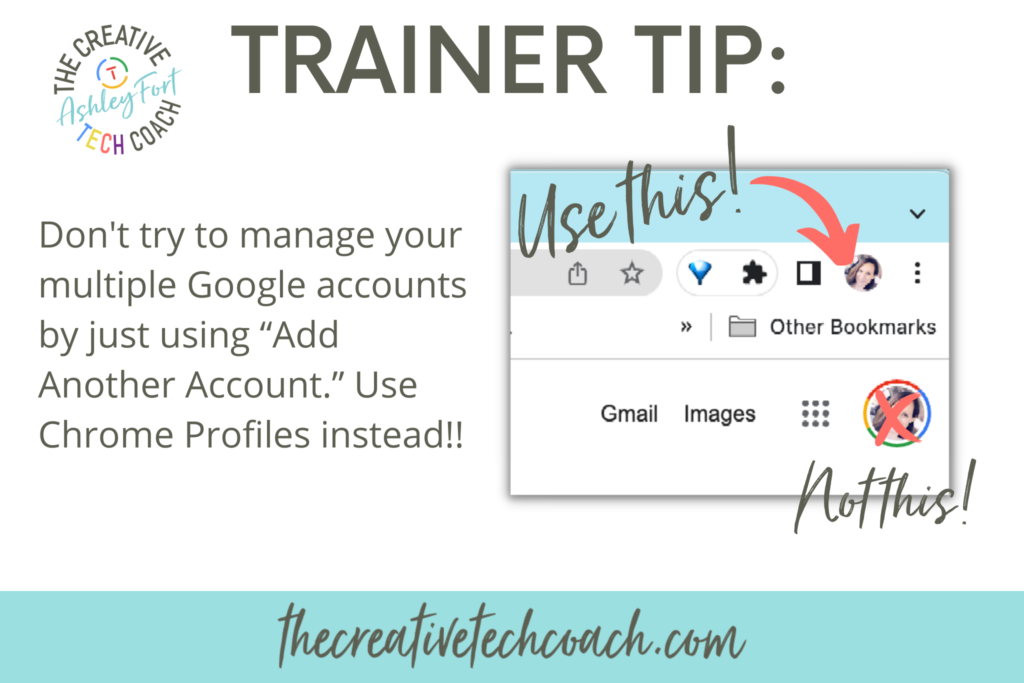
Well, do not despair! I have an easy solution that will help you manage your multiple Google accounts without becoming overwhelmed! Enter Chrome Profiles!
Multiple Profiles in Chrome
A Chrome profile is a way to create a separate browsing experience for each of your Google accounts and keep your bookmarks, extensions, and settings separate for each account.
Here are some benefits for using multiple Chrome profiles as a teacher:
- Increased privacy: Chrome profiles allow you to keep your personal and professional life separate. This can help you protect your privacy and avoid accidentally sharing personal information with students or colleagues.
- Improved productivity: Chrome profiles can help you stay focused on your work by preventing distractions. When you’re planning or grading, you can use your school profile that only has the extensions and bookmarks that you need for school-related stuff. This will help you avoid getting sidetracked by other websites or apps or personal email.
- Enhanced security: Chrome profiles can help you protect your data by keeping it separate from other users. If you share your computer with students or colleagues, you can create a profile for each user so that they only have access to their own data.
Managing Multiple Profiles in Chrome
To create a Chrome profile:
- To create a Chrome profile:Open Chrome and click on your profile picture in the top right corner of the window.
- Select “+ Add” at the button of the pop-up menu.
- Select “Sign in” to sign in with your Google account information.
- Turn on sync to access all of your bookmarks, saved passwords, extensions, and more.
To Customize Your Chrome profiles:
- Click on your profile picture in the top right corner of the window.
- Click the penicl icon.
- You can customize the profile name, color, or avatar.
To switch between Chrome profiles:
- Click on your profile picture in the top right corner of the window.
- Select the profile you want to switch to.
To Manage Your Chrome profiles:
- Click on your profile picture in the top right corner of the window.
- Click the settings icon.
- Click on the 3 dots of the profile you need to manage.
- You can edit the profile name, color, or avatar, or delete the profile.
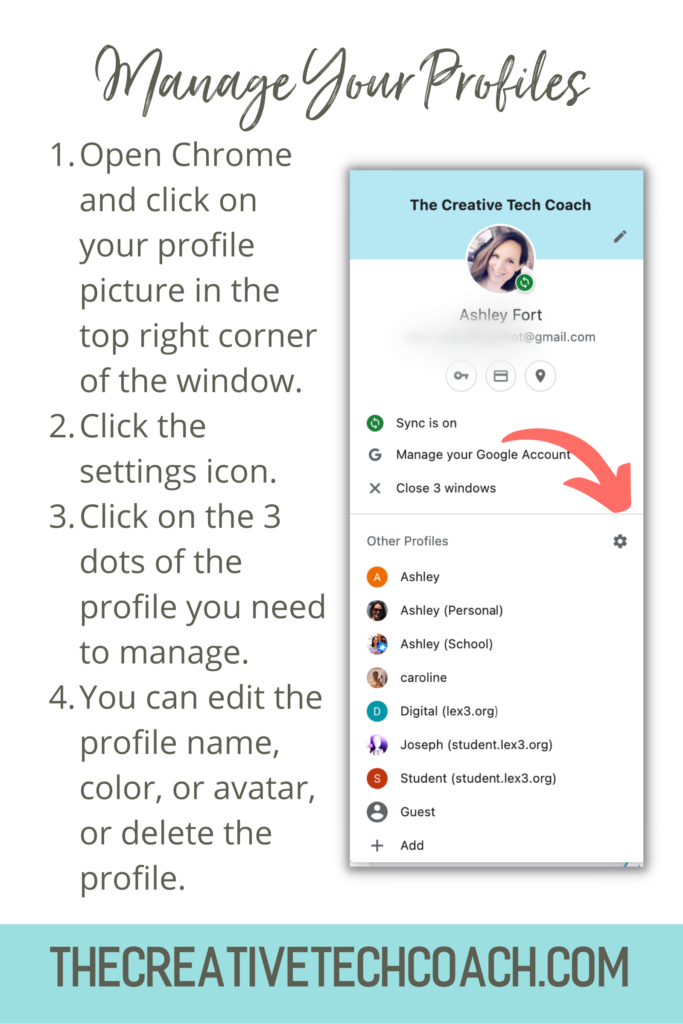
Here are some additional tips for using multiple Chrome profiles as a teacher:
- Use a different profile for school and home. This will help you stay organized and keep your work separate from your personal life.
- Use different colors for each profile. This will help you to quickly identify which profile you’re using.
- Set a different password for each profile. This will help to protect your data in case your computer is lost or stolen.
- Sign out of all profiles when you’re done using them. This will help to protect your privacy and keep your data safe.
Multiple profiles in Chrome are a great way to stay organized and productive as a teacher. This is easily one of my favorite Google tips and has helped me tremendously keep all of the teacher, personal, and business things separate but easily accessible and organized!